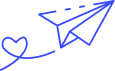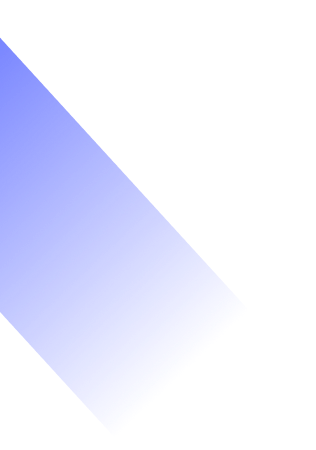Fix It at Home: DIY Solutions for Common Printer Troubles
Introduction
Printers may seem like simple office equipment, but even minor hiccups can cause major headaches. Fortunately, many common issues can be resolved with a little do-it-yourself care. In this guide, we explore top printer problems and provide easy, at‑home fixes to keep your device running smoothly.
Paper Jams
Symptom: Frequent or consistent jams even after clearing paper
DIY Fixes:
- Fan the paper stack before loading to reduce static and dust.
- Ensure paper is aligned snugly against tray guides and not overfilled.
- Gently clean feed rollers with a lint-free cloth to improve grip.
Poor Print Quality (Faded, Streaked, Smudged)
Symptom: Text or graphics look faint, blotchy, or smudged
DIY Fixes:
- Run the built-in print-head/cleaning cycle to clear clogged nozzles.
- Clean scanner glass or printhead areas if using an MFP.
- Confirm you’re using manufacturer-approved ink/toner and proper paper.
Printer Is Unresponsive or Offline
Symptom: Printer won’t respond to print jobs or shows offline.
DIY Fixes:
- Power cycle: unplug, wait ~10 s, then plug back in.
- Check all cables or wireless connections; try USB to isolate network issues.
- Ensure the printer is set as the default device and drivers are updated.
Slow Printing Speeds
Symptom: Excessive delay before or during printing.
DIY Fixes:
- Switch to “Draft” or “Normal” print mode for speed improvements.
- If on WLAN, test wired printing to rule out network latency.
- Clear the print queue of stalled jobs and restart printer/computer.
Connectivity Issues (USB, Network, Mobile)
Symptom: Unable to print from phone, can’t detect printer, etc.
DIY Fixes:
- Update printer firmware and drivers on the manufacturer’s support site.
- For mobile, ensure both phone and printer are on the same network; update the printer’s manufacturer app.
- Swap out USB/Ethernet cables to rule out faulty hardware.
Error Codes & Warning Lights
Symptom: Error codes display on panel or computer.
DIY Fixes:
- Restart printer after unplugging to clear transient errors.
- Cross-reference error codes in the printer manual or online. Often firmware/drivers updates are the remedy.
- For persistent errors (e.g., fuser faults), consider professional service.
When It's Time to Call in a Pro
- Repeated errors after DIY attempts
- Grinding noises, overheating, or burning smells.
- Error codes pointing to hardware issues (e.g., fuser errors)
- Mismatches in cartridge/drum that need precise alignment or replacement
Conclusion
You don’t need to be an IT expert to resolve most printer problems. A methodical approach—checking power and connections, cleaning interiors, running maintenance cycles, and keeping software up-to-date—will fix many hiccups swiftly. If all else fails, professional service is your best backup. With this guide in hand, you’re equipped to tackle tomorrow’s print woes with confidence!